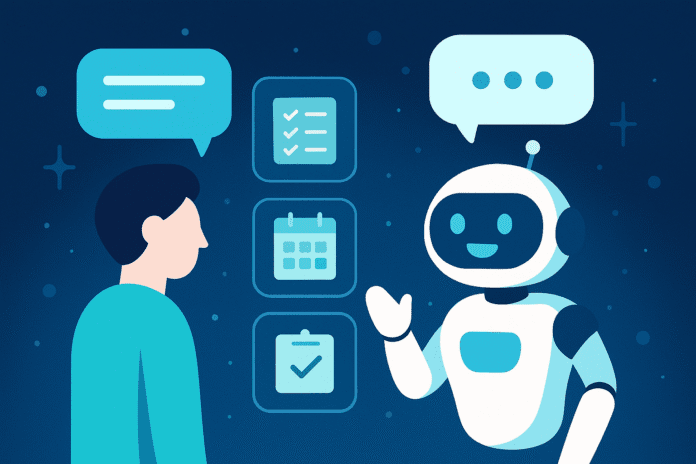Contents
- 1 Unlocking ChatGPT Agent Mode: How to Use the Most Powerful AI Feature You’re Not Using Yet
Unlocking ChatGPT Agent Mode: How to Use the Most Powerful AI Feature You’re Not Using Yet
The AI landscape evolves quickly, but few features have created as much buzz as ChatGPT’s agent mode. Instead of simply responding to your messages, the agent mode equips ChatGPT with a virtual computer that can browse the web, run code, fill out forms and create deliverables autonomously. If you’ve ever wondered how to use ChatGPT agent mode to plan a trip, compile research or build a presentation, this guide is for you.
In the following sections you’ll learn exactly what the agent does, how to activate it, and practical steps for leveraging its capabilities. By the end, you’ll know how to use ChatGPT agent mode for real‑world tasks and understand the limitations and best practices for safe, effective use. Whether you’re a developer exploring AI workflows or a creator looking to offload digital chores, this tutorial will help you unlock productivity.
Note: ChatGPT Agent Mode is currently available only to Pro, Plus and Team plan subscribers, with monthly message limits that vary by plan. Availability may change over time, so check OpenAI’s updates before getting started.
Why ChatGPT Agent Mode Matters
Before diving into the how‑to, it helps to understand why this feature is a game changer. Traditional chatbots are reactive — they answer questions but can’t take action on your behalf. The agent mode combines natural language understanding with goal‑oriented actions, enabling ChatGPT to execute multi‑step tasks autonomously. This means you can ask ChatGPT to gather market research, summarize meetings or build a slide deck while you focus on higher‑level thinking.
Key capabilities include:
- Visual browsing: The agent interacts with web pages like a human, clicking links, filling forms and scraping data.
- Text‑only browsing: For quick retrieval, it can fetch information via a text‑based browser, saving time when visuals aren’t needed.
- Code execution: Within its secure environment, the agent can run scripts to process data, generate graphs or automate repetitive tasks.
- File creation: It builds presentations, spreadsheets or documents, then returns editable files to you.
- API connectors: The agent can connect with services like Gmail or Google Drive (when permissions are granted), enabling integrations such as sending emails or retrieving calendar events.
These capabilities open the door to countless use cases — from competitor analysis and travel planning to data processing and content creation. The next sections guide you through turning on agent mode and harnessing it effectively.
Step 1: Enable ChatGPT Agent Mode
- Subscribe to a supported plan. Make sure you have a ChatGPT Pro, Plus or Team subscription. According to OpenAI, free users cannot access agent mode (as of July 2025). Pro users receive roughly 400 agent messages per month, while Plus and Team plans offer fewer credits.
- Log into ChatGPT. Navigate to chat.openai.com and sign in to your account.
- Open the Tools menu. Inside the chat window, click the Tools dropdown at the bottom (or top) of the interface.
- Select Agent Mode. Choose Agent Mode from the list. Alternatively, type
/agentinto the prompt bar to toggle the feature. - Read the confirmation. A pop‑up may appear explaining that the agent will use a virtual machine to execute tasks. Accept the terms to proceed.
- Check your remaining credits. A tooltip near the agent menu shows how many agent messages you have left. Keep an eye on this count to avoid hitting your limit.
Warning: The agent is not available in the European Economic Area or Switzerland at the time of writing. If you’re located in these regions, you may need to wait for regulatory approval or use a different plan.
Step 2: Craft a Clear Prompt
The success of any AI task hinges on how well you communicate your goal. In agent mode, a precise prompt ensures the system understands what you want and reduces the need for follow‑up questions. A good prompt should include:
- Objective: What do you want to achieve? Example: “Analyze my top five competitors and create a slide deck summarizing their pricing, features and market share.”
- Scope and constraints: Provide boundaries such as budget, date ranges or file formats. For instance, specify a budget cap for travel planning or note whether you need results in a PowerPoint file.
- Context: Any background information improves results. If you ask the agent to research competitors, list their names and relevant metrics.
- Priority: Indicate which elements matter most — speed, accuracy, design quality or cost — so the agent can optimize accordingly.
Tip: Writing a clear, detailed prompt is the single most important step. For inspiration, check our guide to prompt engineering for AI assistants (internal link).ering-for-ai-assistants) (internal link).rent options and ensures budgets aren’t exceeded. |
| Presentation Generation | Create slides summarizing market reports, product features or client histories. | Produces ready‑to‑edit presentations with charts and images. |
| Email & Message Automation | Draft personalized emails or messages using templates and send via Gmail or Slack. | Ensures consistent tone and saves time on routine communication. |
| Data Processing & Spreadsheets | Clean or update spreadsheets, summarize survey results or reconcile contact lists. | Automates repetitive data tasks and reduces human error. |
Feel free to combine tasks. For example, instruct the agent to research competitors and create a slide deck summarizing them, or plan a trip and generate an expense report. The age
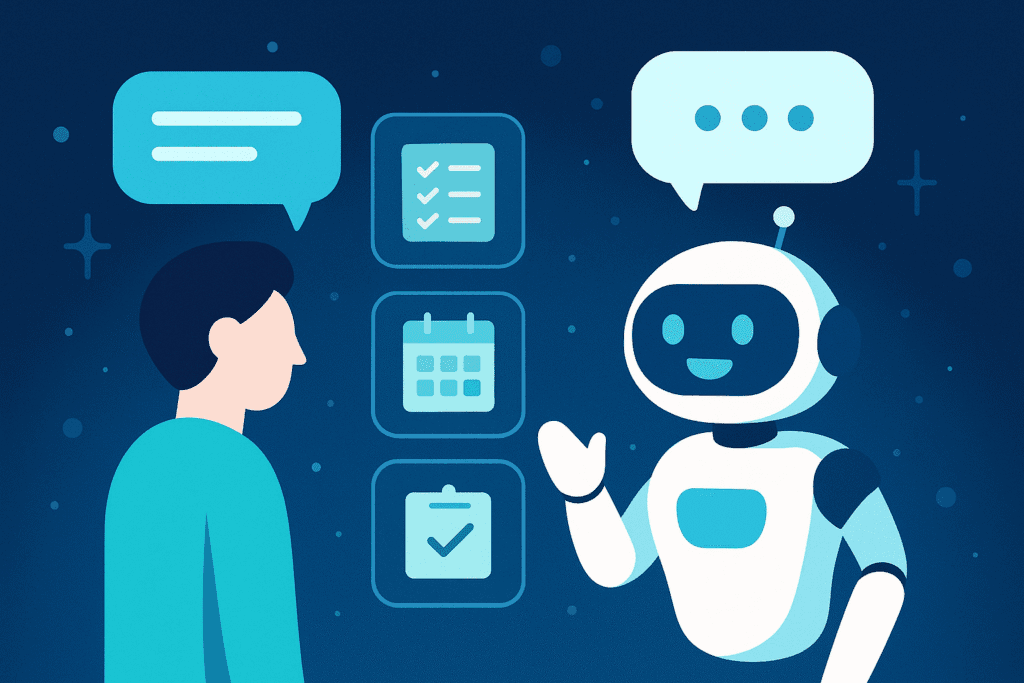
Step 6: Understand Limitations
The agent can handle sequential tasks seamlessly. While powerful, agent mode isn’t magic. Keep these constraints in mind:
Access restricted to paid plans: Only Pro, Plus and Team subscribers can use the agent. Free users must upgrade to access these features.
- Geographic availability: As of July 2025, the agent is unavailable in the EEA or Switzerland.
- Monthly credits: Each plan comes with a limited number of agent messages; track your usage to avoid hitting your cap.
- Sensitive tasks require confirmation: The agent deliberately pauses before high‑impact actions (like purchases) to request your approval, ensuring you remain in control.
- No memory beyond session: At present, agent mode doesn’t retain long‑term memory. Complex projects that span multiple sessions may require re‑uploading files or summarizing past work manually.
Watch‑Out: The agent can’t bypass website logins or two‑factor authentication; you must enter credentials yourself when prompted. This keeps your accounts secure.
Step 7: Best Practices and Tips
Follow these guidelines to make the most of ChatGPT’s agent mode:
Stay engaged. Watch the agent’s progress and be prepared to answer clarifying questions or override when necessary.
- Combine with other tools. Integrate the agent with APIs or third‑party apps (e.g., Gmail, Slack, Trello) to automate workflows end‑to‑end.
Check out our AI tools comparison for creators and no‑code AI assistant guide for more ways to enhance your workflow.
Key Takeaways
- ChatGPT’s agent mode equips the chatbot with a virtual computer that can browse the web, execute code, fill out forms and create deliverables.
- The feature is currently available only to paid users (Pro, Plus and Team) and may be restricted in some regions.
- Clear prompts that specify objectives, constraints and context lead to better outcomes.
- You can monitor the agent’s actions, pause tasks or take over to maintain control and security.
- Real‑world use cases include competitor research, trip planning, presentation creation, email automation and data processing.
FAQs
What subscriptions include ChatGPT agent mode?
As of mid‑2025, Pro, Plus and Team subscribers can enable agent mode. Free users cannot access this feature. Pro subscribers receive more monthly credits than Plus or Team users.
How do I activate agent mode in ChatGPT?
Open a chat, click the Tools dropdown and select Agent Mode (or type /agent in the prompt bar). Accept the terms, and the agent will initialize its virtual environment.
Can the agent handle confidential information?
The agent uses a sandboxed environment and does not retain long‑term memory. However, you should never include sensitive credentials or personal data in your prompts. Enter usernames and passwords directly when the agent’s virtual browser requests them. The agent will pause at these steps to allow you to take over.
What kinds of tasks are best suited to ChatGPT agent mode?
The agent excels at multi‑step, digital workflows involving research, data processing and content creation. Tasks like competitor analysis, trip planning, slide deck generation, email drafting and spreadsheet updates are ideal.
Is agent mode available everywhere?
No. At the time of writing, the feature is unavailable in the European Economic Area (EEA) and Switzerland. Availability could expand as regulations change.
Conclusion
Unlocking ChatGPT’s agent mode transforms the chatbot from a conversational assistant into a proactive digital agent capable of handling complex tasks.By following the steps in this guide — subscribing to a supported plan, enabling agent mode, writing clear prompts and monitoring the process — you’ll learn how to use ChatGPT agent mode to save time and increase productivity.
Don’t stop at simple queries. Experiment with creative prompts, combine multiple tasks and integrate the agent with your favorite tools. And remember, the more context you provide, the better the results. We’d love to hear about your experiments and successes, so try this guide yourself, then share your feedback and questions in the comments below.
Start simple. Begin with straightforward tasks (e.g., summarizing a weekly calendar) to understand the workflow.
Refine prompts iteratively. If results aren’t what you expect, tweak your prompt and try again. Over time you’ll learn how specific details change outputs.
Use callouts for context. In your prompt, add notes or tips like: “include competitor logos” or “limit flight options to two stops.”
Once you issue the prompt, the agent may ask clarifying questions. Answer them as concisely as possible; the better the clarity, the smoother the execution.
Download these files and verify that they meet your specifications. If the agent missed something, issue a follow‑up prompt to refine the results.
ChatGPT’s agent mode shines when tasks require gathering information, analyzing data and producing deliverables. Here are a few common scenarios: